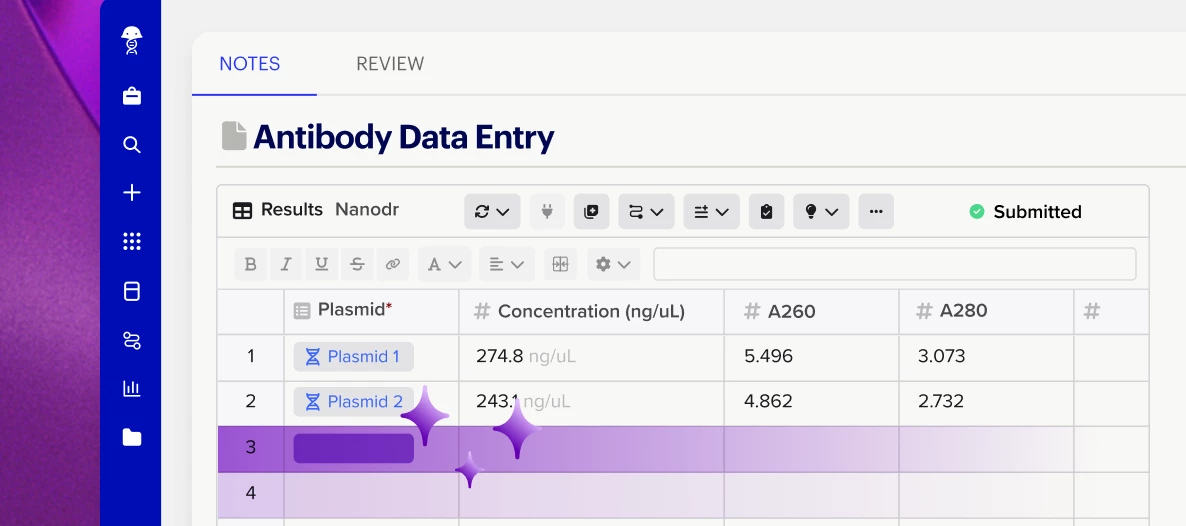Benchling has been investing in a growing suite of AI tools designed to help scientists work more efficiently by reducing time spent on routine, manual tasks. These tools hold real promise — but as anyone who manages change in scientific workflows knows, turning potential into actual productivity takes thoughtful rollout and hands-on testing.
This guide will walk you through how to test Benchling’s AI Data Entry Assistant using real-world use cases in a safe environment.
Let’s first start with an explanation of what the AI Data Entry Assistant is and what it does. This tool uses artificial intelligence to import unstructured data from various file types into your Benchling structured tables.
When enabled, this tool is supported on result tables, registration tables, and create/fill containers tables within the Notebook. Open Data entry assistant from the + button in your structured table, or from the AI tools button in the entry toolbar. These are the two entry points for leveraging this tool.
- Here, we see the AI tools dropdown on the main notebook toolbar showing the “Insert data” button.
- Here, we see the + dropdown on a results table, including the “Data entry assistant” button.
Before getting started:
-
Read through this help article to fully understand how to leverage this tool and understand its limitations.
-
Read through and share our Security and Privacy Guidelines for Benchling Intelligence with relevant security or legal teams.
Test with provided examples:
-
Read through the example use cases (below) to understand examples of the types of data and scenarios the assistant can handle.
-
Consider how these examples may be relevant (or not) for your workflows.
-
-
Use a test tenant to:
-
Set up schemas and entities according to the provided configurations.
-
Upload sample files using the Data Entry Assistant.
-
Review the verified results to confirm correct interpretation
-
Tests with organization-specific use cases:
-
Explore other use cases specific to your organization with the AI Data Entry Assistant–do your scientists have to manually reconfigure data to import it into Benchling registration or results tables at any part of their workflows?
-
Ask teams or Benchling power users: “Where are we manually transferring, cleaning or reformatting data before submitting in Benchling?”.
-
Are there instances where data is living outside of Benchling due to the difficulty of getting it structured into a Benchling format?
-
-
Identify processes where the assistant might reduce effort, such as:
-
Transferring data from PDFs
-
Manually restructuring assay data from Excel file
-
-
Find example files of messy or unstructured data you work with.
-
Create a test entry containing the structured tables where you’d like to capture this data, alongside any relevant entry context.
-
Tip! Benchling’s Data Entry Assistant takes your entire entry context into consideration. If there’s context you commonly include in your entry, include that as well!
-
Process your file(s) with the Data Entry Assistant and compare the results to your current manual workflows. Add prompts to clarify or provide further instructions for the assistant.
-
Document where the assistant performs well, and where adjustments (e.g., prompt refinement or formatting changes) are needed.
-
-
Share Feedback & Learnings
-
Post in the Community thread or contact the Benchling team with:
-
What worked well?
-
What failed or needs improvement?
-
Would you roll out this tool in your production environment?
-
For additional testing, consider:
-
Setting up a pilot group of scientists or power users to explore and test various use cases
-
Scheduling a short retrospective meeting to share findings across internal team
-
Optimize prompting to improve the quality of the outputs from the Data Entry Assistant
Test use cases:
Use Case 1: Animal Study Files from CROs
Organizations can receive in vivo study data from CROs in inconsistent or proprietary formats that don’t align with Benchling’s structured import workflows. Data Entry Assistant can help streamline sample registration and results capture by extracting and transforming this data.
Example 1: Register Muscle Biopsy Samples provided from a CRO (multi-table)
- Use your test tenant to configure the following Animal and Animal Sample Entity Schema
-
Create a new entry and insert the registration table for the Animal and Animal Sample
-
Navigate to the entry toolbar, click on AI tools > Insert data
-
Import the following file into the two registration tables using the Data entry assistant
-
Muscle-biopsy.xlsx (attached below)
-
Fun fact: The Data Entry Assistant can populate the Animal column in your Animal Sample table with a formula such that once the animals are registered, and entity names are generated, the correct animals are associated with all your samples.
Example 2: Log Clinical Chemistry Results on Animal Samples
-
Use your test tenant to configure the following Result Schema
-
Create a new entry and insert the result table for Clinical Chemistry
-
Import the following file into the results table using the Data entry assistant
-
clinical-chemistry-scanned.pdf (attached below)
-
Use Case 2: Assay Data
Scientists can produce assay data in messy formats. While we recommend that Benchling Connect or another tool be set up for experiments that are repeatedly run, the Data Entry Assistant can help in cases of niche assays to give scientists an easy way to import data.
Example 1: Reporter Gene Import, Plate Based Results
-
Use your test tenant to configure the following Result Schema
-
Create a new entry and insert the result table for Reporter Gene results
-
Import the following file into the results table using the Data entry assist
-
reporter-gene-assay-well-plate.xlsx (attached below)
-
Use Case 3: Notes Import
Scientists sometimes need to quickly jot down notes on a piece of paper or a glove when working in the lab. With a quick photo of your notes, Benchling’s Data Entry Assistant can help you bring that data directly into your entry’s structured tables.
Cell Passage Paper Notes
-
Use your test tenant to configure the following Result Schema
-
Create a new entry and insert the result schema for Cell Passage
-
Import the following file into the results table using the Data entry assist
-
Open Scratch_Cell_Passage_Notes.png (attached below)
-
Use Case 4: External Testing / Reagents
Teams can receive reagent info and external testing results as PDFs, which aren't easily importable into Benchling's structured data model. These use cases show how Data Entry Assistant can streamline the process of extracting and uploading that PDF data, reducing manual effort for end users.
Example 1: Reagent Import with CoA
-
Use your test tenant to configure the following Entity Schema
-
Create a new entry and insert the registration table for Reagent
-
Import the following file into the results table using the Data entry assist
-
GuSCN CoA 1.pdf and Acetone CoA.pdf (attached below)
-
Example 2: Certificate of Testing
-
Use your test tenant to configure the following Result Schema
-
Create a new entry and insert the result table for Certificate of Testing
-
Import the following file into the results table using the Data entry assist
-
0022_010.pdf (attached below)
-