Hey there, Benchling Community! We’ve tried to anticipate some questions you might be asking yourself as you dive into the Benchling Community for the first time (check ‘em out below) but we could use your help building this out further. Have a question you think others might have too? Help us expand this FAQ by commenting below with your questions. We’ll review these questions and add responses over time.
++++
Do I have to be a paying Benchling customer to access the online community?
For the time being, most areas of the community are focused on paying customers. If you’re not a Benchling customer, you’ll still be able to join the community but you’ll notice you do not have access to much of the functionality described in our getting started article. This is because functionality like our ideas portal and discussion forums are meant to give customers a way to engage with our product team or peers, based on their experience using Benchling’s full platform.
If I change employers, can I take my community login with me?
Yes, we can update your email address for you so you do not lose your account history. Reach out to community@benchling.com for help adjusting your account.
I forgot my username or password, how do I reset it?
We can help reset your login credentials – just reach out to community@benchling.com.
Can I login with SSO?
At this time, customers cannot login via SSO. We suggest using a password manager to store your login information.
How do I start a new topic? And what is the difference between a conversation, question and an idea?
In the upper right hand corner of your screen, click +Create Topic
- Select “Ask a question” if you’re looking for a solution / advice on a question.
- Note: You can ask a question about Benchling’s product, how to use the online Community, product releases and more.
- Note: You can ask a question about Benchling’s product, how to use the online Community, product releases and more.
- Select “Start a conversation” if you want to share something and/or involve the community into a discussion like a conversation around best practices.
- Select “Submit an idea” if you have an idea or suggestion for improvement to share with the Benchling Product team.
After you write a title and description, you’ll need to appropriately categorize and tag your topic to ensure it ends up in the right home.
For questions and conversations, select both a “category” i.e. the subforum this topic is most relevant to and at least one “tag” or as many as you believe are relevant to your topic. Tags will help other users to find your topic a lot quicker. If you can’t find a perfect match, don’t worry our moderators will review your post to ensure your topic finds the right home.
How do I edit my own post?
If you made a mistake while writing your post, or if you simply want to add more information, then you can do this by following these steps:
- Go to the post which you would like to change. Hover your mouse over the three dots on the right bottom corner, and click on "Edit"
Note: The time in which you can edit a post is limited to 60 minutes.
How do I delete my post?
In the bottom right hand corner of your post, you’ll see an ellipsis icon / three dots.
Click the ellipsis, then click “report” and state you’d like the post removed, with a short explanation of why.
This will flag the post to our community moderators so they can remove it on your behalf.
If I see inappropriate content, how do I report it?
If you come across a topic or a comment which you think violates the community guidelines and should be reported, then please click on the three dots on the bottom right of a post, and click on "Report.” Cases in which topics or comments should be reported:
- Spam
- Advertisement
- Soliciting
- Harassment
- Intentionally or unintentionally sharing private information (Email address, phone number, etc.)
- Any other content which is in conflict with our community guidelines
How do I change my profile settings?
Go to the Settings page: https://community.benchling.com/settings/profile. Here you can change your profile picture, company, job title, bio, geographic information & signature.
How do I change my password?
Go to General Settings: https://community.benchling.com/settings/email. If you’re having issues accessing your account, reach out to community@Benchling.com.
How do I change my email notification settings?
Go to the Settings > Password: https://community.benchling.com/settings/general. From here you can toggle on / off different email notifications settings.
Note: If you have previously subscribed to an entire subforum (meaning you clicked ‘subscribe’ on the subforum question or conversation), you will still receive notifications for these subforums. To stop notifications, you have to visit this subforum and click on "unsubscribe" in the top right corner.
How do I attach images or videos to my post?
You can upload images from your computer to your post by clicking on the small camera icon in the text editor. All common file formats for images are supported (.png, .jpg, .gif). After a successful upload, you can either leave the image in the attachment, or you can choose to embed it into your post. To do so, simply enter it at the part of the post where you would like to have the image embedded.
Adding videos to your post can be done by clicking on the film roll button. You can add videos from Youtube, Vimeo and Dailymotion. Note: Please paste the original video url, not e.g. the url for embedding videos. After the video has been added, you can choose to keep the video as an attachment, or to embed it into your post. For embedding, please go with the cursor to the place of your text where you would like to present the video, and click on "place in text".
How do I post code?
- Open a new +create topic
- In the description section, dover over the three dots and select the ‘code’ icon
- Select your code language
- Post your code